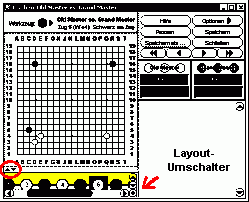| keys |
window |
function |
| ctrl-c/ctrl-x/ctrl-v |
all |
copy / cut / paste of text (Linux: Java 1.4 = o.k.) |
| ctrl-a (apple-a) |
all |
mark all text in the activated text area |
shift-arrow- .. left
.. right ..up .. down |
chat area
user info |
mark text after activating the text area |
|
tab
shift-tab |
all |
switch from one graphical element to the next/previous (to leave a text area: use ctrl-tab resp. shift-ctrl-tab)
With the tab key you cannot reach the tools menu. Instead, use the F10 key. |
| ctrl-n |
rooms |
start/stop Automatch |
ctrl-PageUp/
ctrl-PageDown |
rooms |
switch from one tab to the next |
| ctrl-l (L) |
game/editor |
show/hide board coordinates (possibly you need to resize the window for the effect) |
space after
clicking of a button
arrow-left/
arrow-right
|
game (obs.)
editor (contr.) |
repeat last action (so one stone forth or back in the game) |
shift-click on
arrow-right |
game (obs.)
editor (contr.) |
replay game automatically (the ruler is for slower/faster) |
ctrl-click onto a
board position |
game/editor
online only |
send coordinates to the chatline |
arrow-left/
arrow-right |
game (obs.)
editor (contr.) |
show the previous / next stone |
Home
End |
game (obs.)
editor (contr.) |
teleports you to the beginning or the end of the game resp. (editor) the active branch of the 'game tree'; |
ctrl-arrow-left
ctrl-arrow-right |
game (obs.)
editor (contr.) |
teleports you to the previous / next comment, mark or branching in the 'game tree' |
ctrl-arrow-up/
ctrl-arrow-down
|
editor (contr.) |
change the active branch of the game tree (on a game tree branching) |
| For navigating in the game tree none of the arrow keys should be activated, as they tend to lose the focus (bug); instead activate the options button (close menu with the Esc-key) |
| shift-click onto a board position |
game (obs.)
editor (contr.) |
teleports you to the moment of the game forth or back, when the stone on this position has been played (editor: only in the active branch of the 'game tree') |
| F1 |
editor (contr.) |
set sequentially stones |
| ctrl-shift-click |
editor (contr.) |
when sequentially stones are entered: changes the colour of the next stone to be set. What stone will appear on the board is shown by the tools field (useful e.g. after a problem has been set up) |
| F2 |
editor (contr.) |
set up a board position |
| F3 |
editor (contr.) |
count the game |
| F4 |
editor (contr.) |
add triangles |
| F5 |
editor (contr.) |
add squares |
| F6 |
editor (contr.) |
add circles |
| F7 |
editor (contr.) |
add label (optional characters or sequential letters) |
| F8 |
editor (contr.) |
add move numbers resp. sequential numbers |
Bug: F6 and F8 only function mostly flawless, when the game tree area is arranged under the board. The window layout is switched with the small rhombus ( ) in the right bottom of the game tree area. When F6/F8 lose their function: simply click onto the help button and the function is back! ) in the right bottom of the game tree area. When F6/F8 lose their function: simply click onto the help button and the function is back!
|
| F9 (continue game mode after a discussion, as described in glue's FAQ): seemingly no function (Win, Lnx) |
| F10 |
editor |
open the tools menu |
| ctrl-t (take) |
editor (own.) |
take control |
| ctrl-g (give) |
editor |
give / give back control to the person, which had the control before: pupil: always the teacher; teacher: the pupil, who had the control before |
| ctrl-m |
editor (own.) |
'quiet chat mode' on /off |
| ctrl-q |
rooms |
disconnect from the server |
alt-tab /
shift-alt-tab |
all windows |
change from one window to the next (system shortcut, Win) |
| alt-F4 |
all windows |
closes the active window, so it's like clicking on [ ] (system shortcut, Win). When this is accidentally the rooms window, the connection to the server is closed and all client windows are closed (not concerned are the windows of the offline editor) ] (system shortcut, Win). When this is accidentally the rooms window, the connection to the server is closed and all client windows are closed (not concerned are the windows of the offline editor) |
 ) in the right bottom of the game tree area. When F6/F8 lose their function: simply click onto the help button and the function is back!
) in the right bottom of the game tree area. When F6/F8 lose their function: simply click onto the help button and the function is back!
 ] (system shortcut, Win). When this is accidentally the rooms window, the connection to the server is closed and all client windows are closed (not concerned are the windows of the offline editor)
] (system shortcut, Win). When this is accidentally the rooms window, the connection to the server is closed and all client windows are closed (not concerned are the windows of the offline editor)