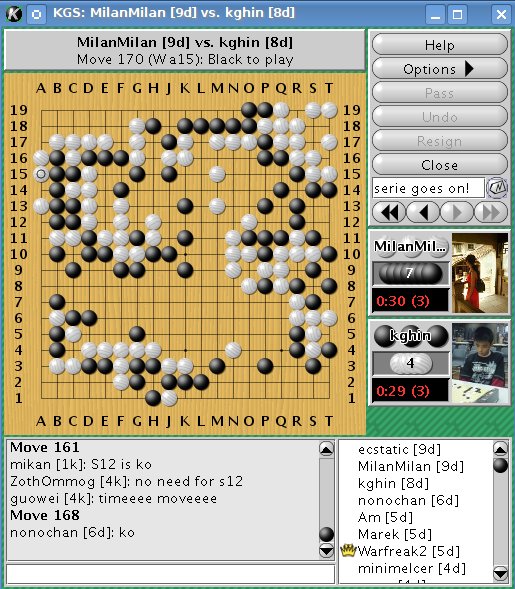Tagged Games
When you play or watch an interesting game, you can add a tag to that game. When a game is tagged, it is automatically listed, together with the tag name you used, into the "Tagged Games" tab in your user information, as is shown in the screen shot at the very bottom of this page.
Enter the text of your tag here
Leave blank to remove the tag
"Tag" button
- Click to create your tag
- Hover over it for help
So, for instance, if you are watching a game but have to leave you can add "interesting game, move #40." Or if you are witnessing a rare position, you can write "triple ko." You have 50 characters to make a name you like. When you have time and want to see them, they will be very easy to reload from the "Tagged Games" tab in your user information page.
Note that a game's tags are public: all players will be able to see which games you tagged and the tag's names from your user information or from the web archives. You can also share your tags with other people. For example, tell your teacher "Please review the game that I tagged with 'for lesson'."
You can add tags from the game's window or you can add them from the game lists in the user profiles. You can edit or remove an existing tag from your own user profile "Tagged Games" tab. This is done by right-clicking on the game in the list.
There is a tooltip that is displayed when you hover the tag button with your mouse.
With the info so far, you should be ready to go back to KGS and test the tag feature. But if you still have questions, read to the end of this page.
How can I remove a tag? Go to your user info, select the "Tagged Games" tab, right click on the game, and select the "Tag Game" option. Erase the tag field and leave it blank. Confirm. Note that you can't remove or edit a tag for a 6 month or older game in archives
How long does a tag last? Until you decide to edit or remove it if it is less than 6 months old. If it's older, it's available from the web archives as long as your account remains alive.


Up One Level
—> Game Window
Site Map
—> Game Window
Top
Edit this page (requires admin or translator privilege)